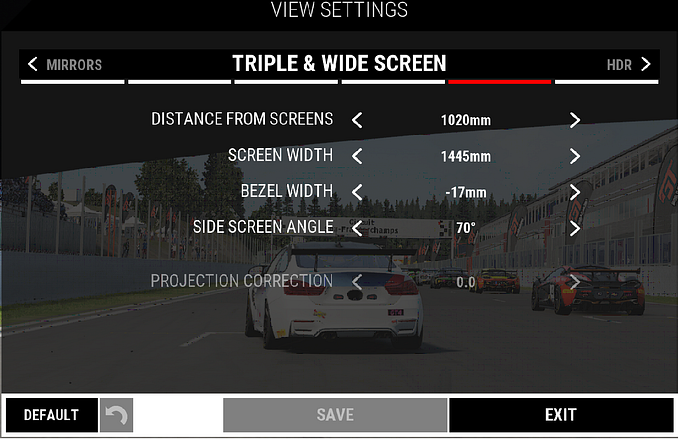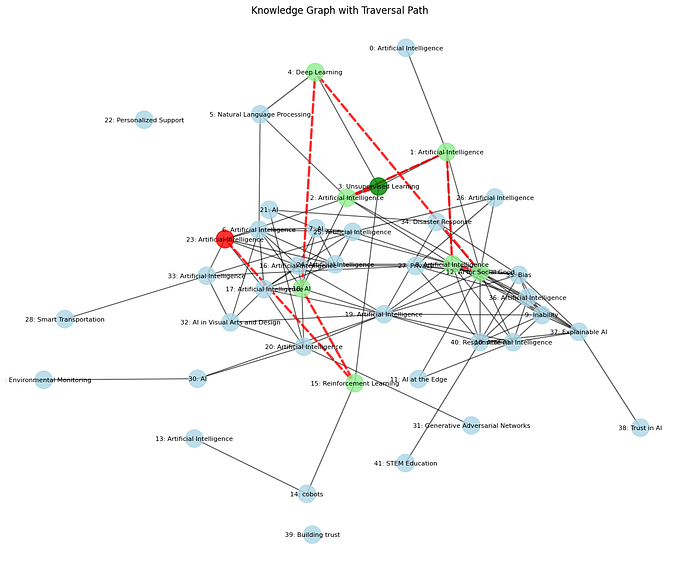From 0 to 60 in two months
Starting in Simracing with no prior experience at all
A short update
In January I decided to rebuild my PC, so I can better drive the Reverb G2 HMD. I did a custom build myself, which brought me back to when I was a college student (many years ago!). Went for an AMD 5950x/RTX3090 setup, and I have been very glad I did. I was able to get both the G2 working at ~80/90fps on high graphical settings on Automobilista 2, as well as the monitors working in a triple 4k setting (also, with 90–100fps with more than decent graphic settings). Finally, in a very weird turn, I did not need the Club3D 1085 DP to HDMI adapters and I simply used the ones I have (in the write-up below). While the ones I have are NOT rated for 4K@120hz, that is exactly how they are currently working! Go figure.
Udpdate 2: I am on the hunt for different pedals. As stated in the video, building the rig is part of the fun
Context
I knew nothing about sim-racing or motion platforms. I am not much of a gamer either. On a whim, a couple of months ago I decided to jump in, and put together my simulation rig. Using information from the web, Facebook, and other sources, I eventually got to a stable state. I had to find information in many different places, and some things that in hindsight look pretty obvious were not so at the time. This document is thus an overview of the system, with all the links I could recall/find, and it might be hopefully helpful to the next newbie that is attempting this craziness! Good luck. :-)
Note: every system and person is different, and thus take everything with a grain of salt. YMMV, and you use all of this on your own. Also, if you catch the sim racing bug it will take you down a deep rabbit hole that might not be kind to your wallet. Be forewarned! :-)
The PC
The first thing you need is a PC to play the simulation games. If you are thinking VR or triple screens (you should) then you’ll need a powerful graphics card. Since I had no PC, I went with an RTX-3080 build, to which then I had to add more hard-disk space, a wireless keyboard, and a wireless trackball.
- Skytech Blaze 3.0 Gaming PC Desktop — AMD Ryzen 7 3700X 3.6GHz, RTX 3080 10GB, 16GB DDR4, 1TB Gen4 SSD, 120mm AIO Liquid Cool, B550 Motherboard, Black $2100
- Logitech K400 Plus Wireless Touch TV Keyboard with Easy Media Control and Built-In Touchpad $25
- Samsung SSD 860 EVO 2TB 2.5 Inch SATA III Internal SSD (MZ-76E2T0B/AM) $248
- BENFEI SATA Cable III, 3 Pack SATA Cable III 6Gbps Straight HDD SDD Data Cable with Locking Latch 18 Inch Compatible for SATA HDD, SSD, CD Driver, CD Writer $7
- Logitech MX Ergo Wireless Trackball Mouse Adjustable Ergonomic Design, Control and Move $90
The Display — Triples
You can do triple monitors, or VR, or both. I went the triple route, as at the time VR was giving me motion sickness. Since then I have acclimated and thus now I have both. VR is the best in terms of immersion. Triples are second, especially if the displays are of large size and you have taken care of watching the angles, distances, and FOVs.
I ended up going with triple 65” TVs, each capable of 4k@120hz. I am not running them at that frequency for two reasons: (1) the graphics card cannot easily handle all those pixels at such high frame rates; and (2) currently there are no reliable adaptors from Displayport to HDMI 2.1 that can handle 4k@120hz. My graphics card has three displayports and thus I need to convert them to HDMI.
The distance between my eyes and the screen is 1213mm, and the side TVs are angled 61deg. I am running everything at 2560x1440@120hz, with the TVs in “game” mode. As much as I would love to avoid it, I have no choice but to use Nvidia Surround as not many games have support for triples natively. Nvidia Surround is finicky and gives me problems, which I have learned to live with (for now).
The list of components for the triple monitor setup follows:
- The TVs (three, all identical). Samsung — 65" Class Q80T Series QLED 4K UHD Smart Tizen TV. https://www.bestbuy.com/site/samsung-65-class-q80t-series-qled-4k-uhd-smart-tizen-tv/6402408.p?skuId=6402408. 3 x $1500
- The TV wall mounts (two, one for each side). Note: I went from 49” to 55” to 65”, and I reused these mounts. They are not rated for 65” so if you are going to do 65” or bigger, do not use these. Mount Plus MP-L28–400 Long Arm Full Motion TV Wall Bracket with 28 inch Extension Articulating Arm | Fits Screen Sizes 23 to 55 Inch | VESA 400x400mm Compatible | Holds up to 60 LBS | Corner Mount 2 x $45
- The mount for the center TV I bought at Lowe’s, I forget the brand/model
- The HDMI cables (three, each a different length) 10ft: Zeskit 8K Ultra HD High Speed 48Gpbs HDMI Cable 10ft, 8K60 4K120 144Hz eARC HDR10 4:4:4 HDCP 2.2 & 2.3 Compatible with Dolby Vision Xbox PS4 PS5 Apple TV 4K Roku Fire TV Switch Vizio Sony LG Samsung $25. 6.5ft Zeskit 8K Ultra HD High Speed 48Gpbs HDMI Cable 6.5ft, 8K60 4K120 144Hz eARC HDR10 4:4:4 HDCP 2.2 & 2.3 Compatible with Dolby Vision Xbox PS4 PS5 Apple TV 4K Roku Fire TV Switch Vizio Sony LG Samsungn$20, and 16ft Zeskit 8K Ultra HD High Speed 48Gpbs HDMI Cable 16ft, 8K60 4K120 144Hz eARC HDR10 4:4:4 HDCP 2.2 & 2.3 Compatible with Dolby Vision Xbox PS4 PS5 Apple TV 4K Roku Fire TV Switch Vizio Sony LG Samsung $34
- The DisplayPort-to-HDMI adaptors. These do all resolutions/mode shy of 4k/120Hz. They work reliably, and consistently. Converter (Male to Female), Support 4K@60Hz, 2K@144Hz, 1080P@144Hz, Eyefinity Multi-Display 3 x $18
Mounting your triples, and getting them aligned is a total pain. At least it was for me. Irrespective of whether I used a self-standing triple mount (NLR’s) or the current wall-mounted setup, getting it dialed down can be a pain. The picture below shows what I am talking about. Yes you think it is small, but if you are in this hobby, I can assure you that you will notice it!
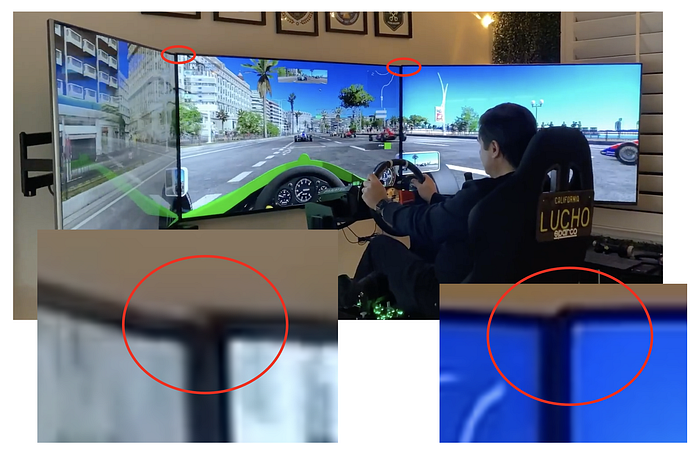
I started to think about rebuilding a wall-mounted triple mount, using extrusions and embarking on another cycle of building stuff. Fortunately, the wisdom of the crowds saved me here. What’s the solution you ask? Black Super Strength Gorilla tape. Yeah, just tape them together in the back. It works. And holds! Who knew?
Another question you might come across is whether flat monitors are worse than curved monitors for a triple setup. This one is a matter of fervent debate, mind you. In any case, and FWIW, this is what my opinion is on the subject. Below you will find a diagram with the “flat” and “curved” case.
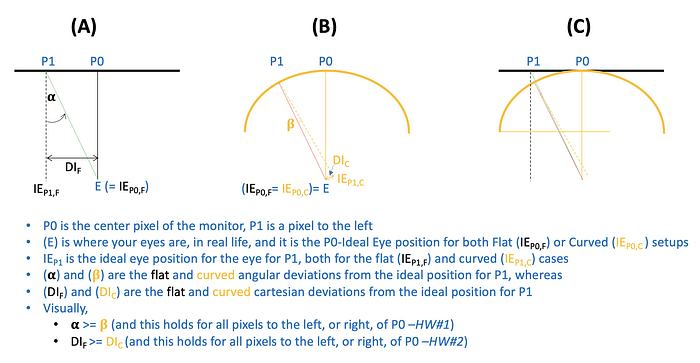
The ideal viewing position is always “perpendicular” to the plane of the pixel you are viewing. “angle distortion” creeps up after that (that’s why you have TV manufacturers claiming that their TVs are better than the competition when viewed from an angle).
In the diagram above I’ve shown the two cases. I admittedly used a very high curvature for the curved case, only to show the differences visually.
And so, in my opinion, from a strictly geometrical perspective, curved monitors seem to be better than flat ones. This is rather trivial to see, as they attempt to bring “side” pixels perpendicular to you as you rotate your head along your spine axis. (alpha is always greater than beta, and DI(F) is always greater than DI(C))
HOWEVER, all of this is probably thrown out of the window if the developer of the game did not take into account the curvature of the monitor in their calculations, as they would be projecting on a flat plane and that’s not ideal, by a long stretch. Currently, I know of no software that does (take into account the monitor’s curvature in their projection calculations)
Thus, up and until the software developers do take into account curvature in their calculations, the projections on flat monitors will be accurate whereas the same projections rendered on curved monitors would not.
Now, if the developers would take curvature into account, then curved monitors would be a superior alternative, in my opinion
Note: In the explanation above I make two hand-wavy comments (HW#1 and HW#2). They are most likely accurate and correct, but I have no interest in working out the math to prove it. I feel stronger about #1 than #2 btw, but they are both probably true.
Getting the monitors to work in the resolutions you want is also tricky, and a journey of frustration and discovery. It would all be ok were it not for the villain in this story, a tool called Nvidia Surround. It is all kinds of buggy, and thus you have to trick that tool. In one case, for example, the tool would only detect the maximum resolution of your displays when creating a virtual single monitor. That is a problem if, say, you want to set your monitors in a resolution that is NOT the maximum. In my case, since I have 4K monitors, I cannot use that resolution at acceptable frame rates, and thus I wanted all monitors at 2560x1440. Except that Nvidia surround kept creating a 12288x2560 virtual desktop (12288 is 4k times 3). That was a problem.
The solution, believe it or not, is to have Windows think you have a crappier monitor than you really have. You have to go into the guts of the registry (or wherever) and literally delete the configurations above the one that you want so that yours (in my case 2560x1440@120hz) is the highest one. You have to modify something called EDID tables, and perhaps more.
There’s a nifty tool used to do that, CRU, but you will have to read and know what you are doing. It has worked flawlessly every time I have used it, and I did so with three sets of TVs of different brands. https://www.monitortests.com/forum/Thread-Custom-Resolution-Utility-CRU
Once you have your triples mounted, you will want to configure everything appropriately so that the games project the images at the right angle, and with the right perspective, so that it looks as if you are inside of the car. This, in and of itself, is a journey full of pitfalls and learnings. I will try to provide a few breadcrumbs from what helped me:
- First, get your monitors at the right height. To put it simply, your eyes ought to be roughly at the vertical center of the monitor. Keep in mind that if you want to see a line “continue straight” as you move your eyes from the center monitor to one of the sides, you will only achieve that at eye level, and nowhere else. Learn about this fact, it will save you time fighting windmills.
- Second, figure out the angles at which the side monitors need to be positioned. This depends on the geometry/size of your monitors, as well as the distance between your eyes and the center monitor. You can either set the angles and decide how far away you need to be, or plant yourself where you want to be, and calculate the angles that you will need from that distance. The figure below explains
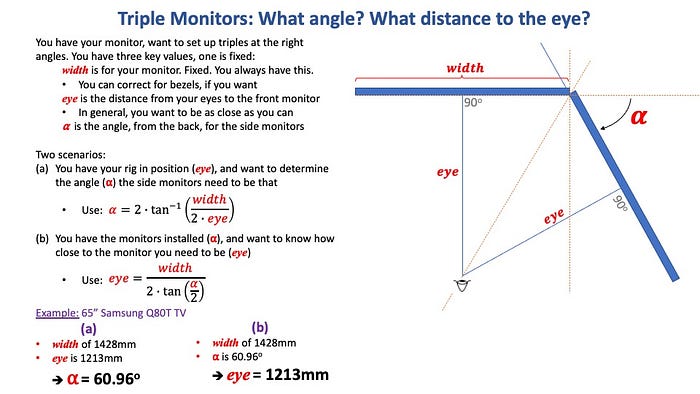
- Third, either use one of the many FOV calculators on the net or work it out with the above formulas for yourself, but arrive at distance and angle
- Fourth, you have to configure the games. Some of them are better than others. iRacing, Automobilista 2, Project Cars 2, rFactor 2, RRRE, Assetto Corsa, and Assetto Corsa Competizione all allow some level of configuration for “triples”. Some, such as iRacing, allow for in-depth configuration. Others less so. Some games, most infamously all of Codemasters’ provenance (i.e. Forza series, F1, Dirt Rally 2.0) provide no explicit support for triples. Dirt Rally 2.0 has a coarse “view angle” slider setting, which is barely usable with one monitor, let alone three. Truly a shame.
If you thought you were done…you are never done. You still have the Nvidia Surround hurdle to get through. Let me explain. While some of the above games understand that there are three parts of the screen and that they need to use different angles or cameras to render each chunk, not all of them understand they are three distinct monitors and can address them each separately (e.g. iRacing, Automobilista 2, Project Cars 2). In addition, the Codemasters’ titles have no notion of triples, and thus to them, there is only one possibility: one monitor.
Some games (e.g. Assetto Corsa) understand triples and multi projections but expect the screen to be one. They split the screen of whatever monitor they are assuming they have into three chunks and project each chunk separately…but it is all going to one monitor. Nvidia Surround is a tool from Nvidia that attempts to solve this problem. In a nutshell, it creates a “virtual single monitor” by gluing the three monitors together. So, for instance, if each monitor is 2560x1440 you end up with one monitor of 7680x1440 pixels.
The problem is that tool does not work all that reliably. I get blank screens when switching to/from surround mode, and I have to reset the TVs, restore resolutions, and then hope that everything comes. back online as it should. There are some freely available utilities that attempt to help, and they do, to a point. I have not found a tool that would reliably go to/from surround while preserving resolutions. The closest one, and the one I still use, is Helios Display Management (https://github.com/falahati/HeliosDisplayManagement/releases). I wish you lots of luck and, above all, lots of patience. If you find a solution, or you can get these games to work without Nvidia Surround, ping me!
The Display — VR
If you can stand it, I would recommend VR. It is more immersive than triples, for sure, but it is not as relaxed as triples. Still, it seems to be the future for sure, and for racing, in particular, it is perfect. I had an Oculus Quest 2, and I have an HP Reverb G2 on order (still has not arrived).
The big issue with VR and motion platforms is “motion compensation”. Google it. In short, the VR headset reads the movement of the platform (your seat) as if you were moving your head, and that creates trouble. It is not too problematic, and when the motion is dialed down, you can get by without any compensation. However, there are times (pronounced curves, for example) where you can find yourself hovering on top of your roof, or to the side of the cockpit.
To solve this problem, there are no real good solutions, frankly. There are attempts and hacks, and you have some degree of success, after a lot of effort. By and large, there are three kinds of solutions:
- Software
In this scenario, the software that controls the motion platform and/or other parts of the system interfaces with your VR headset so that the latter knows exactly how much the platform has moved, so that it can thus compute and react to only how much your head has moved.
This is perhaps the best approach, as the platform movement comes “directly from the source”. Unfortunately, though, this solution is not available (at this writing) for my motion platform and software system.
2. Tracking a controller
An approximation to determine the platform movement is to fix some element of your VR system (e.g. a controller, a tracker) to the platform itself, and constantly keep track of the movement of it, which proxies for the platform.
Some headsets have outside-in tracking, and some have inside-out tracking. Outside-in ones (e.g. Valve Index) are better for this type of motion compensation as you can mount the tracked controller close to your head, always in view of the external cameras.
The Quest, as well as the Reverb, both use inside-out tracking. This means that the only cameras that you have to work with are in the headset itself. This presents two problems: first, you have to mount the tracked controller in front of you, as it needs to be visible to the headset, and therefore it is not as close to your head. Second, as you move your head it is not impossible for the headset to lose visibility to the tracked controller, thus creating trouble
Last, but not least, the tracked controller needs to be as “stable” as possible, and thus it is best if you try to dampen vibrations as much as possible. This is easier said than done because most everywhere else in your rig you are trying to create vibrations to mimic the road, the engine, and much more.
In any case, I have attempted such a controller mount in my system, and I have gotten it to work reasonably well. The tool I used is OpenVR Motion Compensation (https://ovrmc.dschadu.de/), which is constantly being developed.
3. Taping a camera
Whereas the two prior approaches, when they work, are “transparent” to the user (i.e., there’s no degradation of functionality), this last one does have certain functional drawbacks. On the positive side, it is the easiest to execute and, at least for racing, works reasonably well.
It consists of taping one of the cameras of your headset, and in so doing preventing it from detecting the movement of the platform. I have not personally tested this yet, but I will do so when the Reverb G2 arrives.
The reports from the experts are that it works well for racing, and it is as if your neck was fixed in position. You can move your head, look up/down, left/right, but you cannot lean your torso forward, or backward, or to the sides. Since in sim racing you are strapped down on a seat, it is probably not a major drawback…at least until a true motion compensation solution is invented.
The list of materials, both VR gear and motion compensation setup, is below:
- The VR headsets (you need only one of them, obviously): Oculus Quest 2 (https://www.oculus.com/quest-2/) $400; or HP Reverb G2 (https://www8.hp.com/us/en/vr/reverb-g2-vr-headset.html) $600
- Cable for Oculus Quest: Oculus Quest Cable 16FT, USB 3.2 Gen1, USB C to A, High Speed Data Transfer with Relay Amplifier Chip, Compatible Oculus Quest Link Lightweight Charging Cable for Oculus Quest Play PCVR $29
For VR controller motion compensation, I bought Sorbothane pads/washers, and a clamp, and mounted it on the reinforcing bar on the left of the rig:
- Sorbothane Vibration Isolation Square Pad, 4"x4", 2 Pack (30 Duro, 0.25" Thick) $30
- Isolate It: Sorbothane Vibration Isolation Washer 70 Duro (.45" ID — 1" OD — .19" Deep) — 12 Pack $23
- SMALLRIG Super Clamp with 1/4 and 3/8 Thread for Cameras, Lights, Umbrellas, Hooks, Shelves, Plate Glass, Cross Bars, etc — 735 $9
The Driving Gear
In this category, you need a wheelbase, a wheel, pedals, shifters, and a hand-brake. Direct drive wheels are better and recommended. I am no expert, but I am very happy with the setup I bought, except for the handbrake, which I do not recommend (poor quality).
The list of materials follows:
- Fanatec Podium DD1 Formula V2 wheelbase bundle (https://fanatec.com/us-en/racing-wheels-wheel-bases/wheel-bases/podium-wheel-base-dd1) $1200 — Includes the base, the wheel, and upgraded paddles
- Fanatec Clubsport V3 pedals (https://fanatec.com/us-en/pedals/clubsport-pedals-v3) $360
- Fanatec Clubsport Shifter SQ V1.5 (https://fanatec.com/us-en/shifters-others/clubsport-shifter-sq-v-1.5) $250
- Fanatec Clubsport Handbrake V1.5 (https://fanatec.com/us-en/shifters-others/clubsport-handbrake-v1.5) $130 (not recommended)
- Fanatec Clubsport Universal Hub for XBOX (https://fanatec.com/us-en/steering-wheels/clubsport-steering-wheel-universal-hub-for-xbox-one) $350 (optional, not needed if you get the podium bundle above)
- Fanatec Clubsport Lenkradkranz Drift Wheel Rim (https://fanatec.com/us-en/accessories/steering-wheel-accessories/clubsport-wheel-rim-drift) $130 (optional, not needed if you get the podium bundle above)
If you have more than one rim, you will need a wall mount to store the spare wheel
- Fanatec Wall Mount (https://www.ricmotech.com/wall-mount-fanatec-wheels) $16
I had to add a cable to the hand-brake to make my cable management neater
You will have to learn to configure the settings for each game. Force feedback is superbly important for realism. The vibrations and resistance of the steering wheel is how you can literally “feel” the road. Here, again, you have different settings to worry about, and there’s no one setting that covers it all.
In the case of Fanatec, at least, you have Fanalab, which attempts to make all of this slightly less painful. Install it, and use it. Get in the habit of remembering or understanding which configuration you have your wheel at. Remember, you have one configuration for the wheel itself, and then you have a wheel/force feedback configuration in the game. I use the Fanalab launcher.
Last, but not least, the community has created, wherever possible, FFB configuration files. You will get in the habit of testing these to see how they feel to you. I have had good luck, as there are real experts out there that know what they are doing. Follow their advice.
The Flying Gear
If you also want to fly, you need a throttle, a joystick, and rudder pedals. Well, you don’t “need” them just as you don’t “need” an H shifter when driving. I am not into flying (yet) and thus I got a throttle and a joystick only. Someday, if I get into it, I will consider the pedals.
I decided on the Thrustmaster Warthog setup, both throttle, and joystick. The motion platform that I bought has holes pre-drilled for this one, and it is also very good quality.
- Thrustmaster Warthog Combo (Throttle + Joystick) (https://www.amazon.com/ThrustMaster-2960720-Thrustmaster-Hotas-Warthog/dp/B00371R8P4) $800 (approx)
When you take the Warthog joystick base from the plate it comes with, you realize that it has no round cover, and while you can install it “as is”, I decided to get a 3D printed base cover.
- Thrustmaster Warthog Joystick Base Cover (https://www.etsy.com/listing/789332034/thrustmaster-warthog-joystick-base-cover?show_sold_out_detail=1&ref=nla_listing_details) $16 (approx)
Motion Platform
I decided on a platform with six degrees of freedom. Specifically, I selected the DOF Reality P6, which I then modified a bit. There are many options to choose from, and a long debate on whether you need 2, 3, or 6 degrees of freedom. There’s the debate between actuators or rotary motors too. In this section, I provide my thoughts on some of the decision points you are likely to encounter.
Degrees of Freedom refers to the different directions that the platform can move you. There are three rotation motions, and three displacement ones, as the following chart shows.

The prevailing wisdom seems to be that for racing, 3DOF is probably enough, as it usually includes yaw, which in sim-racing is used to suggest traction loss, and is a key component to add to the realism. Ultimately, it is a matter of preference and budget, as the price goes up substantially with the number of DOFs you add.
I wanted to have as much realism as possible, and thus I decided on six degrees of freedom. By the time I made this decision, I was already fully infected with the sim racing bug, and thus it made perfect sense at the time.
Actuators or rotary motors is the other debate you will probably encounter. These are two different technologies to move stuff. It seems that actuators are better but noisier and perhaps more expensive and bulkier to build around. I am no expert (as I am sure you’ve already figured out) and thus I largely ignored the innards of the platform I ended up buying and used my wallet to guide me. I opted for more degrees of freedom instead.
Ready-made or DIY? This is another one you might face, in particular when you start looking at the shopping cart totals… In short, there are several options, with expert people behind them, to build your own motion platform. If you are so inclined, you can both save tons of money, and build yourself a superior platform while at it. Be prepared to spend a lot of time configuring, troubleshooting, and debugging though. A good place to start is perhaps this forum (https://www.xsimulator.net/community/forums/diy-motion-simulator-projects.22/)
Since I am not much of a tinkerer, I decided to buy a consumer-grade motion platform. That said, it does not mean that you will get a completely pain-free experience. You are bound to have to configure, tune, and occasionally debug as well. You will have the support of the vendor as you do it, and it will usually be less cumbersome than if you had your own DYI rig, or so the theory goes :)
The community. Truth be told, the one thing that decided me on my purchase was, indeed, the existence of a vibrant community of users. In particular, the DOFRealityBuilders Facebook group, with the constant availability of people willing to help and provide advice, did more for both my decision ex-ante and also unlocking progress ex-post than anything else. Whatever you decide, make sure there are others on the same journey, and that those people are capable, and willing to lend a hand. You will need it.
DOFReality P6 Motion Platform
I selected DOF reality as the vendor, and the P6 as the platform. Admittedly, the combination of (1) price; (2) degrees of freedom; and (3) vibrant community was unbeatable for me, and was the reason for my choice.
I selected the following options when ordering ($6100, shipped):
- DOF P6 platform
- eBreak emergency stop button
- Flight HOTAS and Joystick mount
- Buttkicker mount

Assembling this thing takes a while, and it is in itself a collaborative affair, as you can see from the image. Still, between my wife and myself we were able to get it assembled in one (long) day, and that includes a modification we made to make the front wheelbase support stiffer.
Except for where noted (below), the build was all by the book. I made some minor changes, as follows:
- Added rubber in between any metal-to-metal joint, to reduce squeaking. Solid Neoprene Rubber Strips Roll 1/8 (.125) inch Thick X 2 inch Wide X 10 Feet, for DIY Weather Stripping, Gasket, Seal $16
- Replaced some of the bolts with longer ones
- Used bigger washers throughout
The wheelbase stiffening modification
In order to use the direct drive wheel, I was advised to stiffen the front part. With help from Alan Lee and Rahul Patel, I reused and combined parts of their mods in mine. I installed two 23” 8020 aluminum extrusions instead of the DOF Reality-provided wheel struts, and then I added a Simlab GT1 EVO 500mm Fanatec DD Podium Mounting bracket. On the left side, to strengthen the setup, I used one of the wheel struts from DOF reality and bolted one end to the aluminum extrusion and the other to the HOTAS mount.
The list of materials for this mod, as well as the instructions to provide to Tnutz.com can be found below:
- Vertical aluminum extrusions ($60 approx) EX-1530UL-BLACK — 1.5" x 3" Ultra-Light Smooth T-Slotted Aluminum Extrusion — Black Anodized. 2 x 23in, No machining on either end, but these are the instructions for TNUTZ: IMPORTANT: Please drill two access holes in each of the extrusions, in these specific locations: (1) Holes to be drilled at one end only, and through the longest length of the extrusion (ie. same direction as ‘T’ on your diagram). (2) Each hole needs to be 5/16 inches in diameter and needs to allow a bolt to pass fully through the extrusion. (3) Each hole needs to be positioned slightly off-center, such that the center is 3/8 ins from one edge. (4) The first hole needs to be made 1 and 1/4 inches from the end of the extrusion, and the second hole to be made 3 and 9/16 inches from the end of the extrusion (ie. a 2 and 5/16 inch distance between the centers of the holes). Thank you very much. Please contact me if any of this is unclear, or if you require extra payment.
- Endcaps (https://www.amazon.com/gp/product/B00KACMPY2/ref=ppx_yo_dt_b_search_asin_title?ie=UTF8&psc=1) $15
- SimLab Fanatec GT1 EVO 500mm DD Podium Mounting Bracket ($100, shipped) (https://sim-lab.eu/shop/product/fanatec-dd-podium-mounting-bracket-443#attr=373,591)
Since my monitors were mounted slightly higher than optimal, instead of going through the hassle of having to remount them, I decided to lift the platform, and thus I bought some furniture feet, which I placed underneath each of the feet of the DOF P6 platform
In addition, I wanted to make sure the hardwood floors were not damaged, so I added a utility rug underneath it all:
I decided to use an “open seat” that reclines and selected the least expensive I could find. So far I am very happy with it. For effect, I added a safety harness, and I hooked it to the fixed part of the frame using rubber cords to create the illusion of tension when surging.
- Summit Racing Sports Seat SUM-G1130L (https://www.summitracing.com/parts/sum-g1130l) $160
- RASTP 4 Point Racing Safety Harness Set with 2" Straps for Racing Seat,Red (Pack of 1) $34
Once you have your motion platform, you will use (at least with this platform) a software called Sim Racing Studio (SRS) to manage it. It is web-based, and it allows you to set up, manage, and tune not only the motion platform but also a bunch of other accessories (all conveniently sold by SRS, which is a great bunch of people btw).
Fortunately, SRS has the provision for “pro setups” which are settings that other, more advanced users, have made. These settings cover a game, or a game/car combination. Needless to say, I have gotten into the habit of checking to make sure I have downloaded Jeff Weaver’s tuning for whichever game I am playing. Once you set it up once, it is all automatic. SRS will detect which game you are playing and you will have to do nothing else.
Immersion Setup
As you design your rig, you will learn about transducers, and much more. As it turns out, motion is not the only thing that matters, a realization that you will sooner or later come to. Having transducers under your butt helps you “feel” the bumps on the road, the vibration when you lose your line a bit, and the jolt when you hit a curb. While I only added transducers to the bottom part of the seat, be warned you can add them to multiple places (i.e. the back, the foot pedal, and more)
ShakeKit or Buttkicker? I learned about this one. In simple terms, the shake kit (a set of transducers) are useful for constant vibrations and relatively minor ones. The buttkicker, with its increased power, help you feel the engine. You have use for both, which is the route I went with.
In the end, I added the SRS Shakekit to the seat, as well as a Buttkicker Gamer 2. The shakekit was installed on top of my racing seat, and the Buttkicker Gamer 2 on the mount that I purchased from DOF Reality. The Buttkicker 2 is connected to the Shakekit’s box (sound card) and thus you can manage both from SRS, which is very convenient. The cable that comes with the SRS Shakekit is rather short, so I got an extension from SRS.
- SRS ShakeKit w/extra padding (https://www.simracingstudio.com/product-page/srs-shakekit-shakeseat-integrated-with-shakebox-lite) $264
- SRS Extension Cable for Shakeseat (https://www.simracingstudio.com/product-page/extension-cable-for-shakeseat) $15
- Buttkicker Gamer 2 (https://thebuttkicker.com/buttkicker-gamer2/) $130
In addition, I added the wind package from SRS, which I installed to the aluminum extrusion using the GoPro mount it comes with, and some readily available L brackets from Lowe’s. The fans themselves are installed on the front-wall, using velcro.
- SRS Double-the-Fan Tube Edition Power Wind Packate https://www.simracingstudio.com/product-page/srs-double-the-fan-tube-edition-power-wind-package $280
To complete the cockpit, I added the SRS LED strip, SRS tachometer to the Simlab bracket (which is itself an aluminum extrusion), a phone/tablet mount for the DD1 with coupled with the Dashpanel software and an old iPhone work great to show the car’s panel info in most games, and a couple of button boxes, which I bolted directly to the extrusions.
- SRS LED strip add-on. (https://www.simracingstudio.com/product-page/led-s-go-add-on-require-intellibox) $100
- SRS Tachometer w/gear. (https://www.simracingstudio.com/product-page/srs-tach-add-on) $150
- DSD P1 and DSD P2 Button Boxes (http://derekspearedesigns.com/p1p2.html) 2 x $100
- USB cables for button boxes. USB Printer Cable, 10FT Printer Cord USB 2.0 A-Male to B-Male Nylon Braided High Speed Scanner Cable Compatible with HP, Brother, Dell, Canon, Lexmark 2 x $7
- Custom 3D printed Universal Phone/Tablet Mount for Fanatec (https://www.etsy.com/listing/843488514/custom-3d-printed-universal-phonetablet?ref=shipping_drawer) $20 approx
- Old iPhone
- Steering Wheels/Button Box — Semi-Gloss Finish -Sim Racing Decals- V4.5 (https://www.etsy.com/listing/544188607/steering-wheelsbutton-box-semi-gloss?ref=shipping_drawer) $17 approx
Sound System
I struggled for a while trying to get a decent optical 5.1 signal out of the PC and into a regular A/V amplifier so I could use good speakers. I ultimately failed, got frustrated, and decided to get a 5.1 “computer sound system”. Not the perfect solution, but it was immediately compatible and it does the trick…for now.
This is an area where I could possibly improve in the future, but it will depend on having a reliable way of getting a 5.1 digital signals from the PC to the A/V receiver for decoding and amplification. I haven’t solved that puzzle yet.
- Logitech Z906 5.1 Surround Sound Speaker (https://www.amazon.com/Logitech-Surround-Sound-Speaker-System/dp/B004M18O60) $300
- Speaker wall mounts. VideoSecu 5 Black Universal Satellite and Audio Speaker Mount Bracket for Wall or Ceiling MS40B5 WM6 $36
Miscellaneous Upgrades
When you want to mount a trackball on the right-hand-side on a P6, you might find out that it is in the middle of the way to enter the rig from that side. There may be several solutions to this issue, inclusive of something that folds down (without the trackball) when you want to get into the rig, and then folds up when you are seated. Alternatively, you can design a swivel mount of some sort. A possibility is a 3D printed base for the trackball, on top of a brace, as the following picture shows.
As it turns out, I got to learn about Fusion 360 and that’s the route I went with. The model I ended up with is below, but it is not 100% right, as it does not have a groove for the lip of the trackball throughout the line where the original base design meets the addition (in blue in the sketch below). It works, especially since I used velcro, but if you are a perfectionist, modify the f3d file to add the groove for the lip, and better yet, send me a note with the new one! :)
If you are interested, this is the link to the brace, which you can bolt to the shifter mount provided by DOF.
Additionally, this is the link to the 3D file to print the base (modified from the sketch above to maximize space when rotated to the right):
- STEP file to send to printing service: ($50 printed and shipped from Xometry) https://drive.google.com/file/d/1nU01mVPX3uvDemmI496u-lxSnAR8nW7L/view?usp=sharing
- Fusion 360 file: https://drive.google.com/file/d/1BrokYmfZDWss4XtaKPDuZ6qzBN7tt8vJ/view?usp=sharing
Cable management is a big deal because you have cables everywhere. I used wire loom tubing cable sleeves and a couple of cable management boxes. It is not perfect, at all, but it works for now.
- Alex Tech 10ft — 1 inch Cord Protector Wire Loom Tubing Cable Sleeve Split Sleeving For USB Cable Power Cord Audio Video Cable — Protect Cat From Chewing Cords — Black $12
- Alex Tech 25ft — 1/2 inch Cord Protector Wire Loom Tubing Cable Sleeve Split Sleeving for USB Cable Power Cord Audio Video Cable — Protect Cat from Chewing Cords — Black $17
- Alex Tech 10ft — 1/4 inch Cord Protector Wire Loom Tubing Cable Sleeve Split Sleeving For USB Cable Power Cord Audio Video Cable — Protect Cat From Chewing Cords — Black $8
- D-Line Cable Management Box | Hide and Conceal Power Strips and Electrical Cords from TVs, Computers, and Desks | Cord Organizer Made from Electrically Safe ABS Material (Large, Black) 2 x $24
- Zip ties (many, different sizes and colors)
- Denser 1 Inch Hook and Loop Tape Sticky Back — 5.5 Yards (16.5 Feet) — Strips Adhesive Heavy Duty Black Roll (1 inch 16.5 ft) $8
I used a wireless Logitech keyboard, with its own trackpad. After much pondering, kept it simple and bought a rolling table off of Amazon, which I can easily reach as needed. When typing, the keyboard goes on my lap anyway.
- SHW Height Adjustable Mobile Laptop Stand Desk Rolling Cart, Height Adjustable from 28'’ to 33'’ $35
You will also run out of USB ports. I bought an external, powered hub, which has good reviews both on Amazon, but also from other members of the DOF reality community.
You will most likely need an assortment of bolts, nuts, and more. In my case, I also bought the following.
- Socell 180Pcs 2020 Series T Nuts,M3 M4 M5 T Slot Nut Hammer Head Fastener Nut Nickel Plated Carbon Steel Assortment Kit $9
- DYWISHKEY 1220 PCS M2 M3 M4 M5, 304 Stainless Steel Hex Button Head Cap Bolts Screws Nuts Washers Assortment Kit with Hex Wrenches $27
And in order to be able to turn everything on and off automatically (wake-on-lan), I bought a few apps on the iPhone as well as a couple of smart plugs:
- Homekit smart plugs (meross Smart Plug Dual WiFi Outlet Plug 2 in 1, Support Apple HomeKit, Siri, Alexa, Echo, Google Assistant, Nest Hub and SmartThings, Voice Control, R) 3 x $18
The decoration is all my wife’s, so I have no idea what she got, or what it cost. I do know that she used this one, though.
Finally, I got the following gloves as a gift, and work fine, in case it helps:
Software and other musings
I realize I’ve focused almost entirely on hardware in the write-up so far. Software plays a big part in sim-racing, and thus please consider the following, in no special order:
- Sim racing is an MS Windows world. It’s messy, and it’s finicky. Accept it, and embrace it. There’s no getting around it.
- Nvidia Surround appears to be a necessary evil. It sucks. I’ve tried some of the other tricks, and they are hit-or-miss.
There are two camps in terms of simulation games… Those that are more on the arcade side, and those on the realism side. Be prepared for this to get slightly heated, as people have their own opinions (and experience). For the little it is worth, below are my learnings and impressions:
- I prefer the simulations that lean towards realism more than arcade. They are harder to learn and more frustrating…but ultimately more rewarding. After all, you’ve spent thousands to try to recreate as much of the “feeling” of driving as possible, and so you’d like to put that feeling to some use, instead of ignoring it in the game.
- Tuning is important. Very important. Not only do you have to tune your motion platform, but you also have to tune your force-feedback driving wheel, the shake and buttkicker kits, the wind kit, etc.
In terms of games, it is very personal. So, to help the reader, I will list what are the things I care about:
- Realism/Physics — there’s something to be said for sensing that you are just about to lose grip on the back of your car on account of the motion platform ever so slightly beginning to give out. I prefer games that can produce these levels of realism. This means at least two things: (1) the game must have a deep-enough level of physics/algorithms; and (2) it must support telemetry that the motion/immersion platforms can understand.
- Triple Support — understanding that there are three screens, at a given angle, and thus the game needs to project three different views to three different places is key. Not all games have this. Critically, Dirt Rally 2.0 does not. If a game doesn’t, you can sort of get by via Nvidia Surround, but the side monitors show a stretched-out picture which kills the experience (if you look).
- VR Support — Most of the games today support VR. Still, doing so properly at the right frame rates etc is important.
- Nvidia Surround freedom — even games that do project three different images do so while relying on Nvidia Surround, unfortunately. Automobilista 2, Project Cars 2, and iRacing are three that do not need NV Surround. I wish others would follow their lead.
With regards to the actual games/simulations themselves, here’s my two cents:
- Automobilista 2 is the title where the physics of the car, the road, in conjunction with the wheel/motion platform appear the most realistic, to me. I would pick this one first, even though it does not have the fanciest of graphics, or the largest car selection.
- Project Cars 2 is the one to-go-to for graphics and showing off your rig. It is good in terms of realism, but not as much as Automobilista 2. The attention to detail in the graphics is second-to-none, and it has a couple of road/scenery tracks that are nice to drive around.
- Assetto Corsa is a bit dated, but it is one of the few ones that has been endlessly modded, and thus you can download new cars, new tracks, for free or for a nominal fee. If you sometimes want to drive roads and not race tracks, driving LA Canyons on AC is probably one of your best bets.
- American/Europe Truck Simulator 2 is another cool one. Graphics are average, and so is the interface, but the game is engaging, as you drive a truck throughout the region, completing jobs. Different pace for sure.
- iRacing is the go-to platform for online racing. It has excellent support for multiple options, and it’s probably very good on its physics and realism. I have not used it much, but it is the platform to eventually get to, I think.
- Assetto Corsa Competizione (yes, there are two) is the newer brethen of AC, focused entirely on GT3 cars. It is very detailed in terms of physics and configuration, and if you like to drive those cars it is the simulation to go to.
- Dirt Rally 2.0 is by far the title to go to for rally. Yeah…the only title to go to for rally. It is good, but it lacks proper triple support and it is a resource hog. I continue to look for a decent alternative…to no avail.
- rFactor 2, Raceroom Experience, are other alternatives, each with its own selection of cars and tracks, as well as levels of realism. I will get to them at some point.
- On the more arcade side, you have all of the Forza series, Project Cars 3, and others. I have not played these much, but they can be a lot of fun, and honestly, they DO have support for some realism, just not much.
In Conclusion
Please start with the fact that I have no idea what I am talking about. Three months ago I didn’t even know these things were possible. So take everything with this caveat in mind.
That said, the litmus test, at least for me, is whether the hobby keeps my attention and interest. So far, we are going strong. I’ve discovered a taste for not only playing the games but also adding stuff to the rig.
Is it worth the substantial amount of money and time it requires? I believe so, but this belief might be wishful thinking and not fact-based findings. Ask me again in a year. Perhaps, if I wasn’t so obsessive I would have done what my wife had suggested, and start with the wheel first for a couple of months and only then move onto monitors, then VR, then perhaps the motion platform. Yeah, perhaps that’s a more rational way to go about this.
But then again, I would not be writing this had I done that! :-)
Good luck.